Edit and Inspect Disks

INSPECT
With this tool we can take a look at the vhd/vhdx file. It will be usful if we want to check if the disk is fixed or dynamic and how big it is.
From the Action pane, click on Inspect Disk…

I will inspect NewDrive which I created in previous post


Let’s see how we can convert this drive from dynamic to fixed.
EDIT
From the Action pane, click on Edit Disk…

Before you begin page will pop-up. Click next
On Local Virtual Hard Disk page, Click on browse and find the disk file which you want to edit and click next

On Choose Action page, we need to choose which operation we want to use:
COMPACT – will reclaim unused space in the virtual disk.
CONVERT – with this option we can convert our drive to either VHD or VHDX. (I will convert my VHDX drive from dynamic to fixed).
EXPAND – with this option we can expand the capacitiy of the virtual drive.

On Convert Virtual Hard Disk choose VHDX
OBS!!! The only reason you would choose a VHD is when you are going to implement an OS on the virtual machine that doesn’t support running on a VHDX disk (Windows Server 2008 R2 or earlier).

On this page I will choose Fixed Size

Click on browse and choose the new name and location.(In my case converteddrive.vhdx)..Next and Finish
Run Inspect one more time to see results.
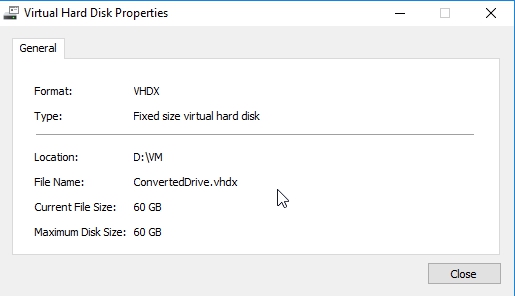
No comments:
Post a Comment